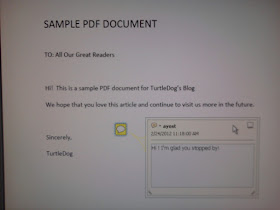 You can type comments directly on an Adobe PDF. A lot of people think of Adobe PDF's as permanent documents that can not be altered. In some ways, especially with "non" interactive Adobe forms, this is true. PDFs have limitations when editing. That said, you can put your own notes on a PDF.
You can type comments directly on an Adobe PDF. A lot of people think of Adobe PDF's as permanent documents that can not be altered. In some ways, especially with "non" interactive Adobe forms, this is true. PDFs have limitations when editing. That said, you can put your own notes on a PDF. You know those yellow post it notes that you stick on your refrigerator, desk, coffee table, dashboard on car, workbench, etc for little reminders? You can add comments the same way on Adobe Acrobat Pro X PDFs in just a few clicks of the mouse.
Why Adding adding Electronic Post it To PDF is Helpful
This feature is terrific for a lot of reasons. The reason I find most helpful is when sending and saving a PDF to another person. Communicating your thoughts on the subject matter of the PDF is easier if you just put this electronic comment post it right on it. You can put the comment on the PDF anywhere you want just like a real post it note. The receiver of the PDF 1) see your comment right on the PDF instead of referring to your email 2) See the area on the PDF where your comment pertains. For example, if you are talking about something say in the third paragraph on the PDF you can put the comment block ("post it") right near the 3rd paragraph.
How to Type Right on Pro X PDF
Step 1 - Open Adobe Acrobat Pro X PDF
Open the PDF as you normally would
Step 2 - Look For Yellow Cartoon Bubble on PDF
I'm not really sure what you call it, but I call it a "cartoon bubble" It is that oval, circular space that comic book cartoonists write words in to describe what their characters are saying. It is located at the top of the PDF about in the middle of the page.
Click on it.
Step 3 - Place Note Directly On PDF
Your cursor will now look like that bubble. Position your cursor over your PDF and click when you cursor is on the spot where you want to insert your comments.
Step 4 - Post it Appears
You'll see the spot where the post it will appear. Off to the side a window will also pop up just like in the image at the top of this post. Type the comment note you want to leave on the PDF Post-It note in this window.
Step 5 - Save It and You Are Done
Save as you normally would you have now added your own note or notes right on the PDF.
 |
| Here's What The Post It Looks Like When Your Done |
More Posts by TurtleDog
No comments:
Post a Comment