Our IT group decided to change things up a bit and replace our old version of Adobe Acrobat with
Adobe Acrobat Pro X. I use Adobe Acrobat Pro X for scanning documents into PDF files, editing them and sharing the PDF's.
Creating PDF files with a desktop scanner using Adobe Acrobat Pro X is just as easy to do as using earlier versions. There are some differences though.
This article will show you how to Scan documents into PDF files using desk top scanner and Adobe Acrobat Pro X.
Open Adobe Acrobat Pro X program as you normally would via start menu or clicking icon, etc etc
Place the documents that you wish to convert into a PDF into your document scanner paper chute.
In the upper left corner of the screen you'll see a "Create" drop down arrow. I have a picture above of what this looks like.
Click "Create" drop down arrow.
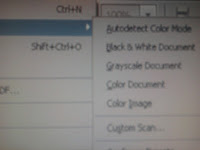
Position cursor over "PDF From Scanner" in the drop down menu that appears
A menu will appear to the side that looks just like the picture I posted to the left. Select the color (autodetect, black and white, color, grayscale, etc) that best matches the PDF you wish to create.
The documents will scan.
You'll see the PDF image appear on your computer monitor.
From there you can save / print / send the document as you normally would.
There might be a bug in this program. I've noticed this and other people on line have noticed this. If you scan multiple documents you might find that a blank PDF page appears between each of your PDF documents. There is a work around to this and I posted an article here on how to eliminate the empty pages between PDF's.
Please Check Out Some of My Other TurtleDog Posts
How to Scan Documents on Older Version of Adobe
Add a Document to RightFax Fax Easy
If you get some time, please check out some of my other TurtleDog posts on TurtleDog's Blog. It is nice to have you here!
Adobe Acrobat Pro X. I use Adobe Acrobat Pro X for scanning documents into PDF files, editing them and sharing the PDF's.
Creating PDF files with a desktop scanner using Adobe Acrobat Pro X is just as easy to do as using earlier versions. There are some differences though.
This article will show you how to Scan documents into PDF files using desk top scanner and Adobe Acrobat Pro X.
Open Adobe Acrobat Pro X program as you normally would via start menu or clicking icon, etc etc
Place the documents that you wish to convert into a PDF into your document scanner paper chute.
In the upper left corner of the screen you'll see a "Create" drop down arrow. I have a picture above of what this looks like.
Click "Create" drop down arrow.
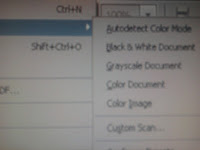
Position cursor over "PDF From Scanner" in the drop down menu that appears
A menu will appear to the side that looks just like the picture I posted to the left. Select the color (autodetect, black and white, color, grayscale, etc) that best matches the PDF you wish to create.
The documents will scan.
You'll see the PDF image appear on your computer monitor.
From there you can save / print / send the document as you normally would.
There might be a bug in this program. I've noticed this and other people on line have noticed this. If you scan multiple documents you might find that a blank PDF page appears between each of your PDF documents. There is a work around to this and I posted an article here on how to eliminate the empty pages between PDF's.
Please Check Out Some of My Other TurtleDog Posts
How to Scan Documents on Older Version of Adobe
Add a Document to RightFax Fax Easy
If you get some time, please check out some of my other TurtleDog posts on TurtleDog's Blog. It is nice to have you here!

No comments:
Post a Comment