 If someone is printing a long run of pages from a Kyocera copier you can still make your own copy. You don't need to sit there and wait for the other person's copies to stop printing. You stop their copies, print your own, then start theirs up again where things left off. It is really easy to do.
If someone is printing a long run of pages from a Kyocera copier you can still make your own copy. You don't need to sit there and wait for the other person's copies to stop printing. You stop their copies, print your own, then start theirs up again where things left off. It is really easy to do. We use a Kyocera Taskalfa 400 ci copy machine but this probably works on other versions too.
Step 1
While the other user's copies are printing, place your pages in the paper chute as you normally do.
Step 2
Then look for the 'interrupt' button which on our unit is located just to the upper right of the display screen.
Press the 'interrupt' button

Step 3
The LED (that tiny light) on the 'interrupt' button will light up. The screen on the copier will say "Please Wait Interrupting..... "
I usually just wait until the other person's copies stop coming out.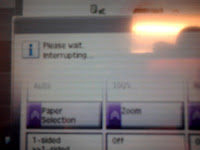
The LED (that tiny light) on the 'interrupt' button will light up. The screen on the copier will say "Please Wait Interrupting..... "
I usually just wait until the other person's copies stop coming out.
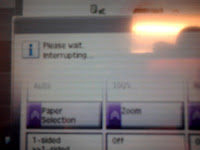
Step 4
With you papers already in the chute, hit the start button. Your copies will print. They should come out on a separate tray than the other copies.
With you papers already in the chute, hit the start button. Your copies will print. They should come out on a separate tray than the other copies.
Step 5
Remove your copies and originals. Then hit the 'interrupt' button again (the LED will go off)
The other user's pages will begin to print again from the same spot they left off.
Remove your copies and originals. Then hit the 'interrupt' button again (the LED will go off)
The other user's pages will begin to print again from the same spot they left off.
Thanks for stopping by! I hope this helps. If you ever work with PDF files (creating, copying, printing etc) you might not be aware that you can type notes right on without it being an interactive form. You can print out the file with these comments or simply save it. I wrote a post on this and linked it here. Click Here to Add Comment Notes to Your PDFs

No comments:
Post a Comment